I Found the Galaxy S24's Best AI Feature: Making Epic Slow-Mo Cat Videos
Samsung should just call it “Epic Cat Mode.”
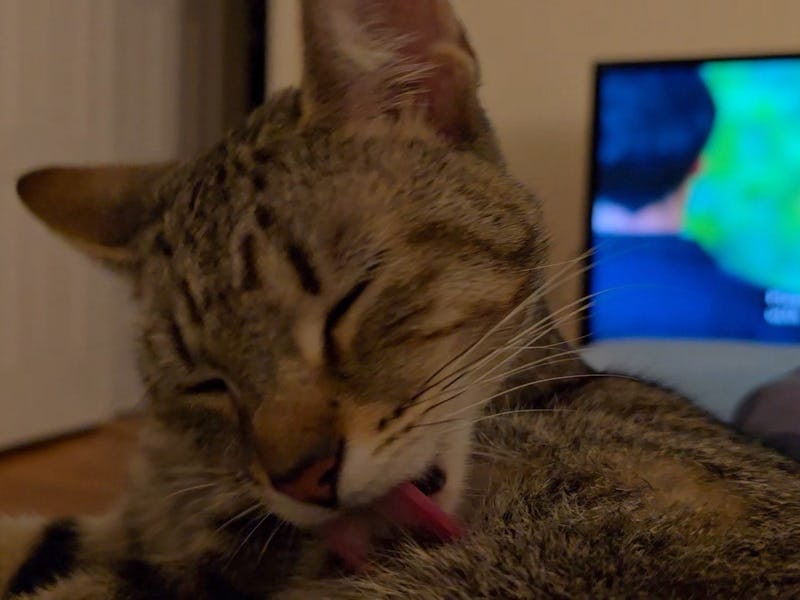
You may have heard on X and Threads that a very adorable tabby cat followed me home last weekend. The so-called “cat distribution system” is working, according to the internet. She’s been such a wonderful and unexpected blessing, but you know what I also discovered as a new cat dad? The “Instant Slow-Mo” feature on Samsung’s Galaxy S24 that uses “Galaxy AI” to turn any regularly recorded video into a slow-motion one after capture is the best feature any pet owner can have.
This is not a paid ad or sponsored post. Samsung doesn’t even know that I’m writing this. It’s simply me, a regular person outside of being a technology journalist during the day, realizing how convenient and awesome it is to be able to hit record on his new feline friend and then get an epic slow-mo video at the same time. Content!
The lightbulb moment happened last night when I was in bed watching TV as my kitty groomed herself. My iPhone 15 Pro was in another room, but the Samsung Galaxy S24 Ultra that I’ve been testing (a full review is coming soon... sorry for the delay, our Apple Vision Pro review used up a few weeks of my life) was on the bedside table. I grabbed it and started recording her licking her coat of hair. As I looked through the screen — the most unreflective display I’ve ever seen on a phone! — I thought to myself how great it would be to have a slow-motion video. But, ugh, I’d have to stop recording and then switch to the slow-mo mode. And the video wouldn’t look so good without turning on the lights.
It was right then that I remembered the Instant Slow-Mo feature. So I just kept recording. Afterwards, I opened up the video and long-pressed on the footage to get a preview of the AI-processed slow motion. The slowed-down video looked acceptable, but I wanted to slow down a specific portion of the video to create a speed ramp. I tapped the pencil icon, pulled out the S Pen (for a more precise frame trim), and then tapped “Adjust speed.” This brought up four different speeds: 1/4x, 1/2x, 1x, or 2x. I hit 1/4x for the slowest framerate possible and then selected where I wanted to apply the slow-mo.
Creating an epic slow-mo video from a regular video is so simple and so awesome on the Samsung Galaxy S24.
And well, I think the video speaks for itself:
You can find the original speed video as a threaded reply to the tweet above or here.
I can also confirm it works great on non-pet videos, too, like this video of Ryan Gosling, America Ferrera, Kate McKinnon, and Michael Cera coming on stage after a recent Barbie screening Q&A. (The original speed video is here.)
It can take a while for the Galaxy S24 (S4 Ultra in my case) to process the slow-mo video, but the results are worth it.
I really thought the “Circle to Search with Google” feature was going to be my favorite Galaxy AI feature on the Galaxy S24 phones, but it turns out Instant Slow-Mo is the one. The real beauty of the slow-mo feature is that you don’t have to think about it. You don’t even have to know or care that AI is at work here, adding additional frames to your video to slow footage down. Similar to the new iPhone 15 feature that lets you turn any regular photo into a portrait photo without needing to switch to portrait mode, Instant Slow-Mo lets you do more in post and stay in the moment. Sometimes you just don’t want to miss the shot.
My sincerest apologies to everyone who follows me on my social media accounts who are now going to be seeing a ton of slow-mo videos of my new cat.