Guides
How to view your Instagram feed in chronological order and only see your fave accounts
Ditch the algorithm and fill your feed with posts you actually want to see with Instagram’s new feed filters.
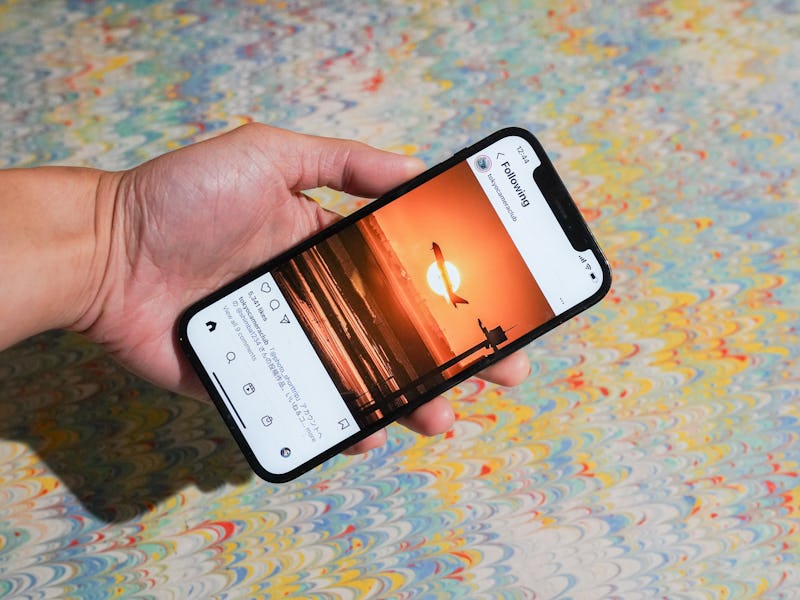
After years of users begging for its return, Instagram has finally relaunched the chronological feed.
With a couple of taps, you can switch up your feed to show the most recent posts at the top instead of being served days-old posts that the algorithm wants you to engage with. You can also customize your feed further by only viewing accounts you’ve set as “favorites” for a quicker, more personal scrolling experience. We’ll hit the like button on that.
While Meta is framing these feed options as a way to “to shape Instagram into the best possible experience,” it’s really a way for the social media giant to sidestep the U.S. federal government’s concerns over real-world harm fueled by its content algorithm. That’s probably why users will have to go out of their way to use these new feed options and aren’t able to enable them permanently.
The algorithmic feed will still reign supreme, but at least we’ve got the option to skirt it now.
How to view your Instagram feed in chronological order
Right now, these extra feed options are only available on the mobile app for iOS and Android. There’s been no word from Meta on whether or not this feature will come to the web browser version of the site.
- In the Instagram app, make sure you’re on the home screen and looking at your main feed.
- Tap on the Instagram logo in the top left to reveal a down caret icon.
- From the drop-down menu, tap on “Following.” You’ll be moved over to your Following feed, which is only populated with posts from accounts you follow and is organized in chronological order. There will be no posts from hashtags you follow or suggested posts based on your activity. It doesn’t look like there are advertisements in this feed either, which is awesome.
How to use the new Favorites feed
With the Favorite feed, users can pick up to 50 accounts from their following list for a more cherry-picked and personal experience. We all follow too many accounts on Instagram and this feed option is a great way to make sure you don’t miss posts from friends, family, and other accounts that you want to stay on top of.
- You can find the Favorite feed in the same menu as the Following feed. Tap the down caret icon next to the Instagram header and select “Favorites.”
- When you first launch the Favorites feed, Instagram will recommend a handful of accounts that you interact with frequently to add to your favorites list. Give the list a look and tap the “Confirm favorites” button at the bottom of your screen if everything looks good. You’ll be moved to your Favorites feed immediately.
- To add or remove accounts from your Favorites feed, navigate to the feed and tap the starred list icon in the top right-hand corner of your screen.
- On the next page, you can add accounts that Instagram believes you might include in your Favorites list or search for other accounts using the search bar. Tap the “Add” button next to any username to add them to your list. This is also where you can find your full Favorites roster. If there’s anyone you want to remove, tap “Remove next to their username.
Like the Following feed, the Favorite feed will only include posts from users on this list. No suggested posts, ads, or followed hashtag content.