Guides
How to remove the home screen search button in iOS 16
Apple shoved a new search button into your iPhone’s home screen, but don’t worry, you can get rid of it if you want.
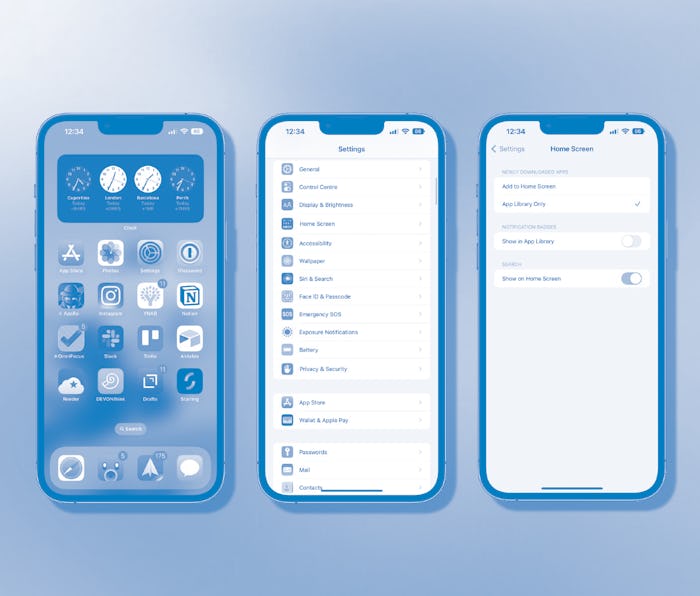
You’ve been searching the contents of your iPhone by swiping down on your home screen for years, but Apple decided to switch things up.
On iPhones with iOS 16 installed, Apple added a search button right on your home screen, saving you a swipe, but creating an eyesore and hiding your home screen indicator in the process. Thankfully, you can very easily turn it off for good.
Want to be sure the search button will never darken your iPhone’s door again? Let’s get started.
How to remove the home screen search button
- Open the Settings app on your iPhone running iOS 16.
- Scroll down and tap “Home Screen.”
- Toggle the Show on Home Screen option to the “Off” position to disable the button.
Disabling the search button clears the way for the home screen page indicator to return. Each dot represents a page of icons on your home screen and the active page’s dot turns white so you know where you are if you have a lot of them. Long press on the home screen indicators to open the home screen editing page to hide the pages you don’t want to see and rearrange them in any way you like.
Want to get the iOS 16 search button back? Just toggle it to the “On” position and it’ll make its return.
More iOS 16 guides
- How to lock your iPhone’s hidden photos album
- How to recover deleted text messages
- How to mark messages as unread
- How to stop Focus mode from sharing your status
- How to clean up your iPhone’s lock screen notifications
- How to batch edit photos and paste edits
- How to merge duplicate photos and videos on iPhone
- How to lock individual Apple Notes using your iPhone's passcode
- How to turn on your iPhone’s battery percentage
- How to use your iPhone’s Haptic Keyboard
- How to use iCloud Shared Photo Library on iPhone
- How to unsend an email in Apple Mail on iPhone
- How to edit an iMessage on iPhone
- How to unsend iMessages on iPhone