Guides
How to disable Firefox Suggest and remove ads from your address bar
Get those sponsored links out of your search queries.
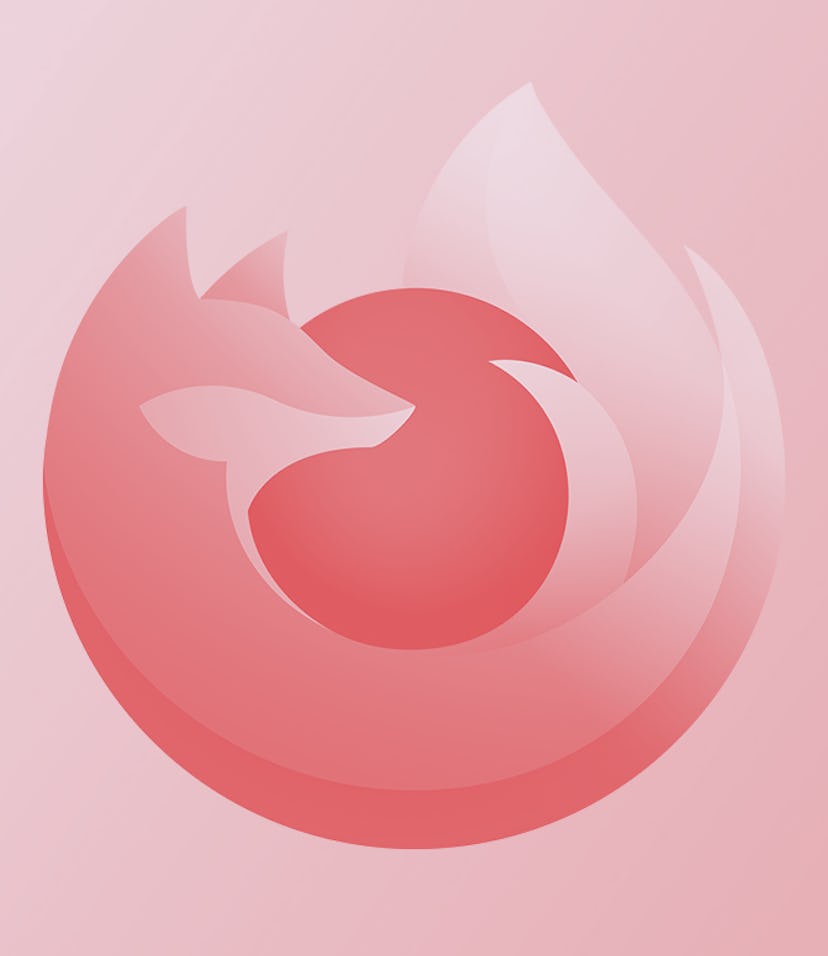
If you’re a Firefox user, you may have noticed sponsored suggestions popping up in your address bar in the past few months. If you search for “best wireless surround sound systems” or “budget drones,” you could get served a link to a specific product or website at the bottom of your search results.
That’s Firefox Suggest, a feature introduced with Firefox version 92 for “surfacing relevant information and sites to help you accomplish your goals.” The feature delivers “suggestions” based on your bookmarks, browser history, and open tabs. The browser is framing the feature as a time-saving tool (it does occasionally pull up Wikipedia links or blog posts you’d probably hit after a normal search) but also has an open door for sponsored posts, AKA paid advertisements.
Luckily, nixing these ads and contextual suggestions is easy if you want to keep your search bar pure and free of sponsorship.
How to turn off sponsored search results
- Open Firefox.
- Click on the hamburger menu icon in the upper right-hand corner of your browser and select “Settings” from the drop-down menu.
- On the settings page, click on “Privacy & Security” in the left-hand sidebar.
- On this page, scroll down until you find the header “Address Bar — Firefox Suggest.”
- There are two options here that you’ll want to toggle off: “Suggestions from the web” and “Suggestions from sponsors.” Checking off these two boxes will ensure that the search results you see are based on popular search data, not your internet activity or any collected data.
As you can see, there are a few other ticked boxes above these two settings. These can actually be pretty helpful though — let’s break down each one so you can decide whether or not to keep it enabled.
With “Browsing history” enabled, Firefox might suggest previous websites you’ve visited based on your search history. This is pretty common for most browsers. If you start to type the name of a recipe you remember looking at last week, Firefox will pull that URL into your search results.
With “Bookmarks” enabled, any websites you have bookmarked will pop up under the address bar if you start to search for them. This can make jumping to bookmarked sites a bit easier if you have a lot of sites saved in complex folder systems.
With “Open Tabs” enabled, Firefox will let you know if you have a tab open that’s relevant to your search. Under your regular search results, there will be an option to jump over to another tab. This is a good one to have enabled if you’re constantly opening new Twitter tabs even though you’ve already got one open.
Having “Shortcuts” enabled will pull up your most frequented sites. If you usually open up Instagram as soon as you open Firefox, it’ll suggest doing so as soon as you start typing in the address bar. There’s no set threshold, at least not publicly, for determining a “frequently visited” site — but you’ll find out what sites you’re checking out daily if you have this enabled.
Lastly, having “Search engines” enabled will show suggested keywords in your search. If you type in “iPhone,” Firefox pulls relevant searches from your enabled search engines (it’ll default to Google) and will suggest other search queries like “iPhone 13” or “iPhone 13 Pro Max.” This is obviously a useful tool to see popular searches related to what you’re typing, but you could shut it off to avoid having your internet experience influenced by everyone else’s search activity.
Is Mozilla sharing my data with advertisers?
Yes, but the company says it shares data “conservatively” and Firefox is known for being a less data-hungry provider than some other browsers. According to a Mozilla blog on the topic, Firefox doesn’t collect any additional data from you for Firefox Suggest based on advertiser requests and that the company is “careful to only provide the partner with the minimum information required to serve the feature.”
For example, instead of just passing along your IP address to its partners, Firefox will scrub more personal identifying data that comes with an IP address and just hand off more general location data to sponsors.