Microsoft Switch?
How to change your TV input with an Xbox Series S/X controller
After a recent update, your Xbox can now change your input without you having to find that pesky remote, and we can teach you how to do it.
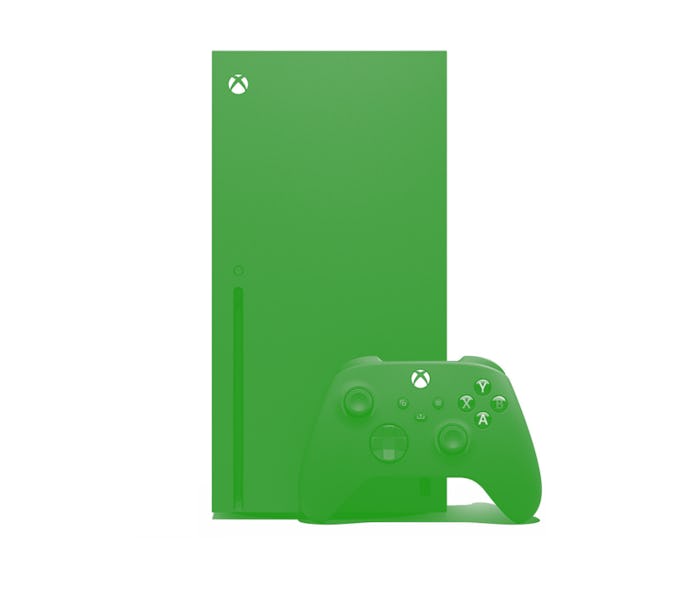
It's a situation we all find ourselves in from time to time: you want to play some video games, but your couch has eaten the remote. Thanks to a recent update, your Xbox Series X, Series S, or One X can solve this problem for you.
HDMI cables have gotten a lot smarter over the years, and CEC-enabled cables allow your devices to change the input for you. All you have to do is this:
- Make sure your Xbox has installed the latest update.
- To enable CEC, press the Xbox button to open the guide, navigate to “Profile & system,” then “Settings,” “General,” “Sleep mode & startup,” and then finally, “TV & A/V power options.” Check the “HDMI-CEC” box.
- Once enabled, you’ll be able to switch your input to the Xbox by simply pressing the Xbox button on your controller. It's that easy.
The update also adds a menu with more CEC-enabled options, as shown off by Major Nelson on Twitter. The first checkbox here allows your Xbox to turn your TV on whenever you turn the box on, while the second automatically turns off your TV when you power off the Xbox. The third will turn off your Xbox when you turn off your TV, and the fourth allows it to control the volume on your TV or soundbar. Personally, that third option seems like a way to lose a lot of progress in a game that doesn't auto-save, but your mileage may vary.
Keep in mind that your TV needs to support HDMI-CEC in order to use these functions. (Generally, newer TVs support it, even on the cheap end, but your ancient Sony flatscreen probably won't.) You may need to dig into your TV's settings in order to turn it on — good luck with that, by the way.