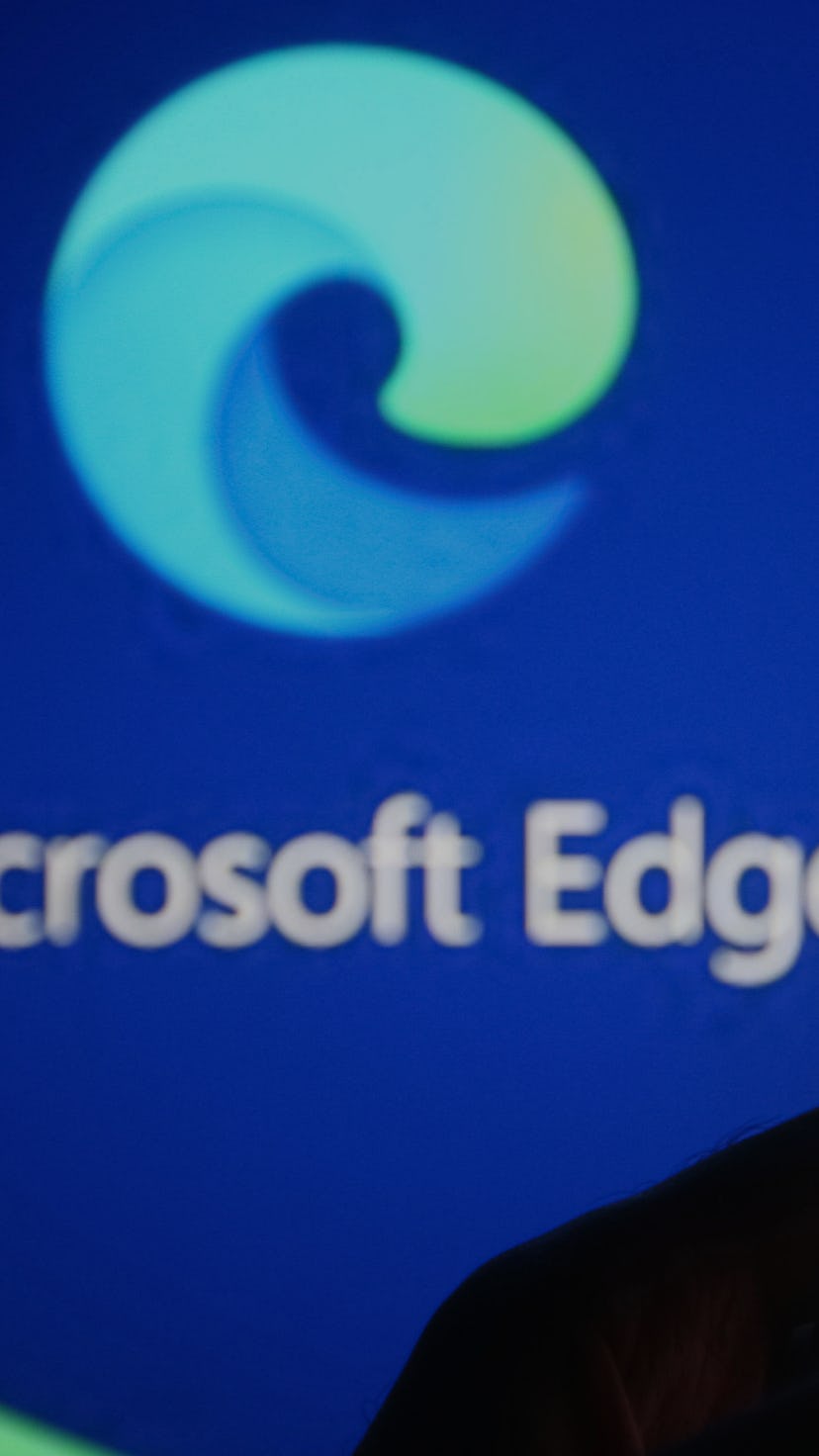If you’re not familiar, Super Duper Safe Mode (SDSM for short), is a new, experimental Microsoft Edge feature that focuses one of the most perilous weak points in any web browser, Javascript — specifically, a category of Javascript called Just-In-Time (JIT) compilers that are meant reduce web page load times.
So how do you get started?
If you use Edge and want to try Super Duper Secure Mode for yourself, you can to do so with a few simple steps. First, you’ll need to download the beta version of Microsoft Edge’s new Insider build. Developer and Canary versions are also available, but stability wise, beta is the way to go.
Once you have the beta version of Edge installed, you can switch Super Duper Secure Mode on by opening up the browser and punching in, “edge://flags/#edge-enable-super-duper-secure-mode” into the address bar. Select the drop down menu and choose “enabled.”
Once you have the flag enabled, just restart the browser and Super Duper Secure Mode should be up and running.